Microsoft Dynamics 365 Customer Experience Analyst 온라인 연습
최종 업데이트 시간: 2025년06월22일
당신은 온라인 연습 문제를 통해 Microsoft MB-280 시험지식에 대해 자신이 어떻게 알고 있는지 파악한 후 시험 참가 신청 여부를 결정할 수 있다.
시험을 100% 합격하고 시험 준비 시간을 35% 절약하기를 바라며 MB-280 덤프 (최신 실제 시험 문제)를 사용 선택하여 현재 최신 60개의 시험 문제와 답을 포함하십시오.
정답:
Explanation:
For team members to view lead scoring insights, they must have appropriate permissions, specifically the Lead Score Viewer role in Dynamics 365 Customer Insights - Journeys.
Even though the lead scoring models are published and live, without the correct security role, users will not have access to view the insights.
Assigning the Lead Score Viewer role ensures that the users have the necessary access rights to review the lead scoring insights generated by the models.
Reference: Microsoft Documentation - Configure Security Roles for Lead Scoring
정답:
Explanation:
The Query Assist feature in Dynamics 365 Customer Insights - Journeys utilizes natural language processing to help marketers easily build segments.
By using simple language, marketers can describe their target audience without needing to know complex query syntax, making segmentation more accessible.
This feature is designed to streamline segment creation, allowing marketers to quickly define their audience with natural language inputs, which is particularly useful for users who may not be familiar with technical query building.
Reference: Microsoft Documentation - Use Query Assist for Segmentation in Customer Insights
정답:
Explanation:
When determining the primary table in Customer Insights during the unification process, the goal is to choose the table that provides the most robust and accurate customer profile information.
Criterion A is crucial because having complete and reliable customer profile data ensures that the unified profile is accurate and comprehensive.
Criterion C is recommended by Microsoft when using Dynamics 365 data, as the contact table often serves as the primary source of customer information within the Dynamics 365 ecosystem.
While tables with many related tables or common attributes with other tables may provide supplementary information, they do not necessarily constitute the primary source for reliable customer data.
Reference: Microsoft Documentation - Data Unification Process in Customer Insights
정답:
Explanation:
In Dynamics 365 Customer Insights - Data, primary key attributes must uniquely identify records and be consistent across the data source.
Whole Number and GUID are commonly used data types for primary keys because they can uniquely identify records and are natively supported for primary keys in databases.
String can also be used as a primary key if it uniquely identifies each record (e.g., an email address).
Integer and Boolean are generally not used as primary keys in Customer Insights because they may not provide unique identifiers suitable for all scenarios.
Reference: Microsoft Documentation - Configure Primary Key in Dynamics 365 Customer Insights
정답:
Explanation:
To assign salespeople to sales territories, the user needs permissions to manage territory assignments, which is typically a higher-level responsibility.
The Vice president of sales role includes privileges related to managing sales territories, unlike the Sales team member or Salesperson roles, which are more focused on direct sales tasks.
The System customizer role does not specifically grant territory management permissions and is more focused on customization and configuration tasks.
Reference: Microsoft Documentation - Security Roles and Privileges in Dynamics 365
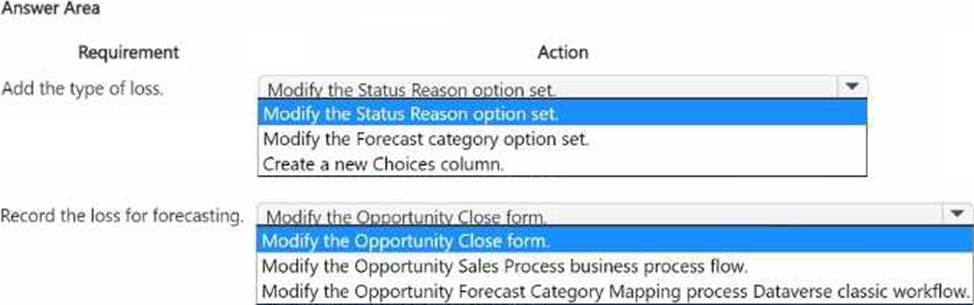
정답: 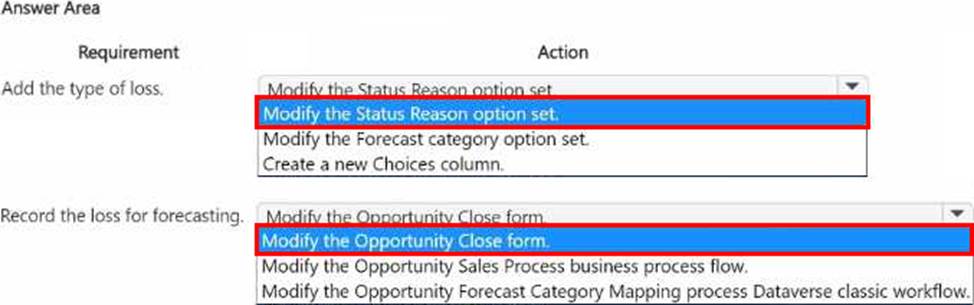
Explanation:
Requirement: Add the Type of Loss
To track reasons for lost opportunities, including specifics like losses to competitors, you need to provide additional details on why an opportunity was closed as lost.
The Status Reason field can be customized to include specific reasons for the loss. This field is used within the context of the Opportunity entity and allows the addition of options to detail specific loss types.
By modifying the Status Reason option set, you can add various reasons (like "Lost to Competitor") which will appear as options when closing an opportunity as lost.
Reference: Microsoft Documentation - Customize Status Reasons for Opportunities Steps to Modify the Status Reason Option Set:
Go to Settings > Customizations > Customize the System.
Locate the Opportunity entity and open its Fields section.
Find and select the statuscode (Status Reason) field.
Add new options to represent specific loss types and save the changes.
Publish the customization to make the new Status Reason options available for users.
Requirement: Record the Loss for Forecasting
Sales managers need to include lost opportunities and their reasons in forecasting. To ensure that this information is captured accurately, modifying the Opportunity Close form will allow users to specify details when marking an opportunity as closed (won or lost).
By customizing the Opportunity Close form, you can include fields that capture detailed information required for forecasting, such as the type of loss and any competitor information. This ensures that loss details are available for analysis and forecasting without needing custom code.
Reference: Microsoft Documentation - Customize Opportunity Close Experience in Dynamics 365
Steps to Modify the Opportunity Close Form:
In the Sales Hub, navigate to App Settings > Close Opportunity Experience.
Customize the Opportunity Close form to include fields that are relevant to capturing loss information, such as adding fields for competitors or reasons.
Save and publish the form to reflect the changes.
By modifying the Status Reason option set and customizing the Opportunity Close form, you enable the sales team to record detailed reasons for lost opportunities, which will support accurate forecasting and analysis, all without using custom code.
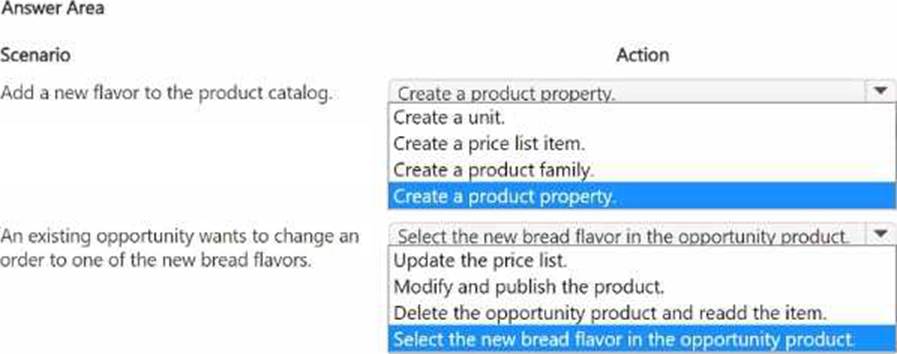
정답: 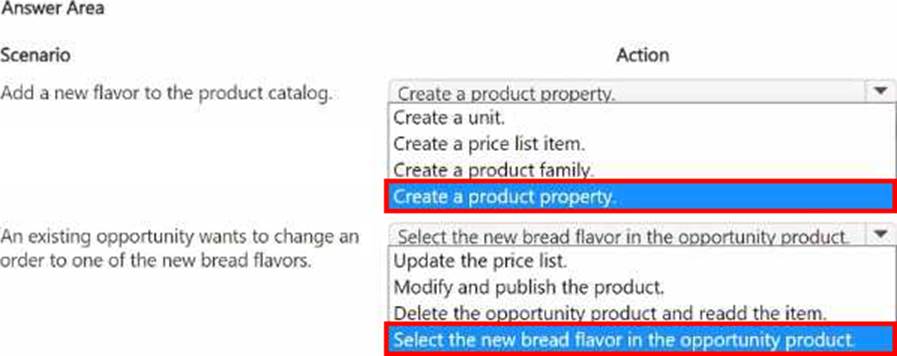
Explanation:
Scenario 1: Adding a New Flavor to the Product Catalog
The bakery develops new bread flavors regularly, and these flavors are variations of an existing product (bread).
In Dynamics 365, product properties are used to define characteristics or options of a product, such as flavors, sizes, or colors. Since the bread flavors are variations, they can be treated as product properties rather than separate products.
By creating a product property, you can add new flavors as options under the existing bread product, allowing flexibility without altering the core product structure.
Reference: Microsoft Documentation - Define Product Properties in Dynamics 365
Steps to Create a Product Property:
Go to Sales > Product Catalog > Products.
Open the existing product (bread) and navigate to Product Properties.
Add a new property (flavor) and define the possible values (e.g., new flavors).
Save and publish the product with the updated properties.
Scenario 2: Changing an Order to a New Bread Flavor in an Opportunity
When a customer wants to change their order to a new flavor within an existing opportunity, the selected product in the opportunity can be updated to reflect the new flavor.
Since flavors are configured as product properties, you can select the specific flavor for the opportunity product directly without needing to recreate or delete the product from the opportunity.
This approach leverages product properties, ensuring that the change is streamlined and does not require re-adding or modifying the core product.
Reference: Microsoft Documentation - Configure Products in Opportunities in Dynamics 365
Steps to Select a New Flavor in the Opportunity Product:
Open the specific opportunity record in Dynamics 365.
Navigate to the product line items and select the bread product.
In the product properties, update the flavor to the new option as required.
Save the changes to ensure the opportunity reflects the new flavor selection.
These actions allow the bakery to manage new flavors flexibly within their product catalog and seamlessly adjust opportunities to accommodate flavor changes, enhancing customer satisfaction and operational efficiency.
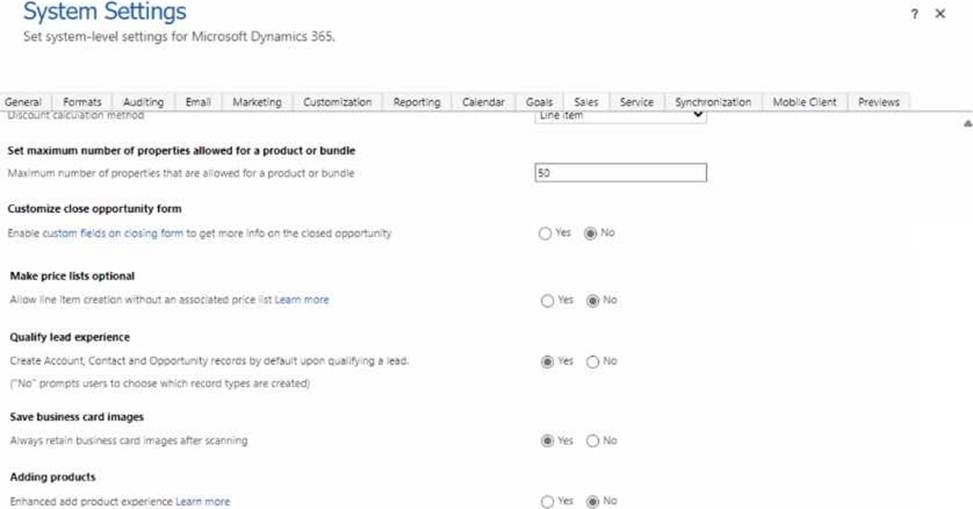
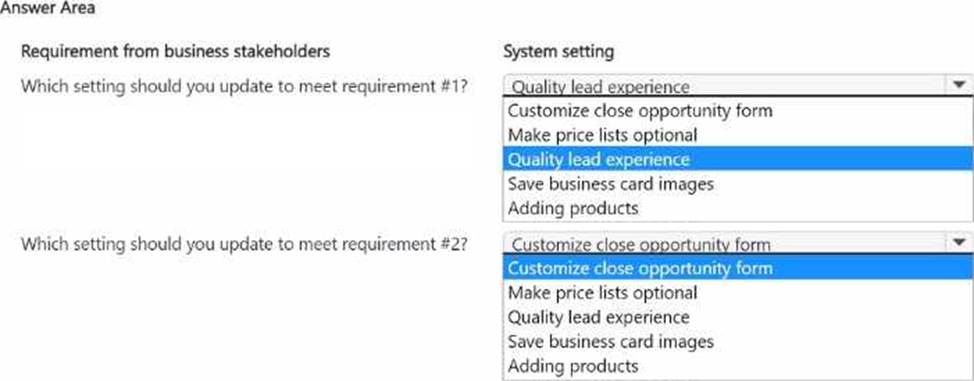
정답: 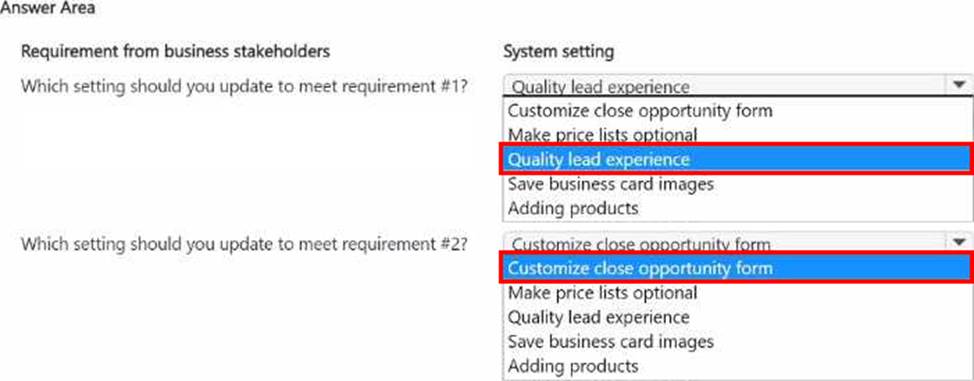
Explanation:
Requirement #1
The requirement specifies that sellers want to convert leads gathered at events directly to contacts without necessarily creating opportunities initially.
The Quality lead experience setting in Dynamics 365 allows users to choose which records (Account, Contact, or Opportunity) to create when qualifying a lead.
By enabling this option, users can convert leads to contacts without automatically creating opportunities, aligning with the requirement.
Reference: Microsoft Documentation - Configure Lead Qualification Settings in Dynamics 365
Steps to Configure the Quality Lead Experience Setting:
Navigate to Settings > Administration > System Settings.
Go to the Sales tab.
Set Qualify lead experience to "Yes" to allow flexibility in lead conversion.
Requirement #2
The requirement states that sellers need different options for specifying the final status of deals.
The Customize close opportunity form setting allows customization of the form where users specify the status reason when closing an opportunity.
By enabling this, you can provide multiple status options, helping sellers specify various outcomes for closed deals (e.g., different statuses for won or lost deals).
Reference: Microsoft Documentation - Customize Opportunity Close Experience in Dynamics 365
Steps to Configure the Customize Close Opportunity Form Setting:
Navigate to Settings > Administration > System Settings.
Go to the Sales tab.
Set Customize close opportunity form to "Yes" to allow adding specific status options when an opportunity is closed.
By setting these configurations, Dynamics 365 Sales will support both the need for flexible lead qualification and provide detailed status options for opportunity closures, aligning with the organization’s requirements.
정답:
Explanation:
Understanding the Statuscode and Statecode Columns:
In Dynamics 365 Sales, opportunities have two primary columns related to their status: statecode and statuscode.
The statecode defines the primary state of an opportunity (e.g., Open, Won, Lost).
The statuscode provides more granular reasons associated with each primary state. For example, within the "Open" state, you can have various reasons such as "In Progress," "On Hold," etc.
Reference: Microsoft Documentation - Statecode and Statuscode in Dynamics 365
Modifying Status Reasons for Open Opportunities:
The construction company wants to indicate when opportunities are delayed due to specific external factors. To accommodate this, they need specific status reasons like "Pending Permits" and "Asbestos Removal."
By adding these as status reasons under the "Open" state, you enable sales team members to select these options directly from their current status options.
Reference: Microsoft Documentation - Customize Status Reasons for Opportunity Steps to Add New Status Reasons to Open Opportunities:
Navigate to Solution: Go to the Dynamics 365 Sales app, then to Settings > Customizations > Customize the System.
Locate the Opportunity Entity: In the default solution, find and expand the "Entities" list, then select "Opportunity."
Edit Statuscode Values: Within the "Opportunity" entity, select "Fields," then find and edit the statuscode field. Here, you can add new options under the "Open" status. Add "Pending Permits" and "Asbestos Removal."
Publish the Changes: After adding and saving the new status reasons, publish the changes so that they are available to users.
Verifying Custom Status Reason Visibility:
Ensure the new options are available on the Opportunity form for selection.
Test by opening an Opportunity and confirming that the "Pending Permits" and "Asbestos Removal" options are available under the Open status reasons.
Reference: Microsoft Documentation - Publishing Customizations in Dynamics 365
By following these steps, the sales team can now use specific status reasons to indicate why certain opportunities are delayed, providing clearer visibility into the sales pipeline's status.
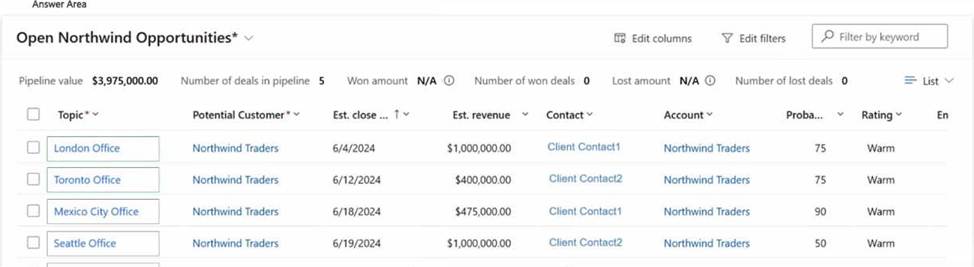
정답: 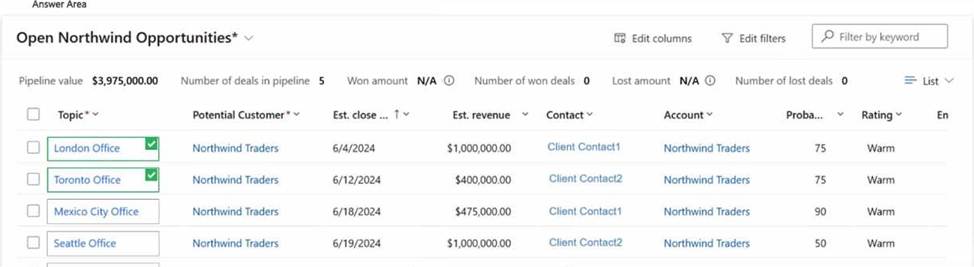
Explanation:
BDM1 has a reminder setting for close dates that are coming up within the next 21 days, as configured in the system. Given that BDM1 logs in on June 3, 2024, here’s how to determine which opportunities will be highlighted in the "Close date coming soon" reminder cards:
Calculate the Reminder Period:
With a 21-day notification period, any opportunities with close dates on or before June 24, 2024 (21 days from June 3), will trigger a reminder card in the assistant.
Evaluate Close Dates for Opportunities:
London Office: Scheduled to close on June 4, 2024, which is within 21 days from June 3.
Toronto Office: Scheduled to close on June 12, 2024, which also falls within the 21-day reminder period.
Mexico City Office: Scheduled to close on June 18, 2024, within the 21-day reminder period.
Seattle Office: Scheduled to close on June 19, 2024, also within the 21-day period.
Based on this, London Office and Toronto Office are within the specified period and thus will appear as close date reminders for BDM1.
Microsoft Dynamics 365
Reference: Assistant and Insights cards in Dynamics 365 Sales
By applying the specified close date threshold, we can confirm that the reminder cards for opportunities closing on June 4 and June 12 will be displayed to BDM1, which corresponds to London Office and Toronto Office.
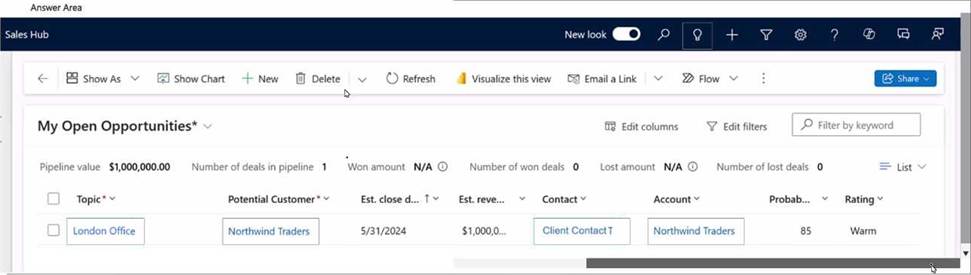
정답: 
Explanation:
Show As
Visualize this view
To catch up on scheduled tasks and activities, BDM1 can use specific features in the Dynamics 365
Sales Hub interface. Here’s how they work in this scenario:
Show As:
The "Show As" option allows users to change the view of their current page. BDM1 can use this feature to switch to a timeline or agenda view, which can help display upcoming activities, tasks, and reminders in a format that may highlight pending actions, like the meeting scheduled by BDM2.
When in the appropriate view, reminder cards for tasks and meetings can surface based on relevance and priority.
Visualize this view:
The "Visualize this view" option helps BDM1 to see an overview of upcoming tasks, scheduled meetings, and associated records in a graphical format.
This visualization can be particularly useful for identifying key upcoming events like the meeting BDM2 scheduled, as it provides a clear summary of upcoming activities, aiding in prioritization and catch-up efforts.
Microsoft Dynamics 365
Reference: Using assistant cards in Dynamics 365 Sales
Configuring views and visualizations in Dynamics 365
By selecting these options, BDM1 can effectively access and view the assistant card related to the scheduled meeting, facilitating a quick catch-up on all pending activities.
정답:
Explanation:
To build a trigger-based journey that sends "Getting started" emails when an opportunity is marked as "Won," the appropriate trigger to use is the Dataverse record change trigger. This trigger is specifically designed to initiate actions based on changes in Microsoft Dataverse records, which are integral to Dynamics 365.
Here’s the detailed reasoning:
Dataverse Record Change Trigger:
The Dataverse record change trigger is used to initiate journeys when there is a change in a record within Dataverse, such as an opportunity's status.
Since the requirement is to send a "Getting started" email once an opportunity status changes to "Won," this trigger can detect the status update in real-time.
Using this trigger, you can specify the criteria for the journey to start, such as filtering for opportunities with a status of "Won," thus automating the email sending based on this condition.
Why Not Other Triggers?
Custom trigger with lead profile data and Custom trigger with contact profile data: These are generally used for initiating journeys based on custom events or data points outside of standard Dataverse records, which isn’t applicable here as the journey is triggered by an opportunity status change, a native Dataverse record.
Email Link Clicked Interaction Trigger: This trigger is used to follow up after an email link is clicked, which does not align with the scenario. The journey must start based on an opportunity status change, not email interaction.
Microsoft Dynamics 365
Reference: Create and manage trigger-based journeys
Work with Dataverse triggers in journeys
By using the Dataverse record change trigger, you ensure that the journey aligns directly with the sales process and automatically sends the "Getting started" email when an opportunity reaches the "Won" status, as requested by the global sales lead.
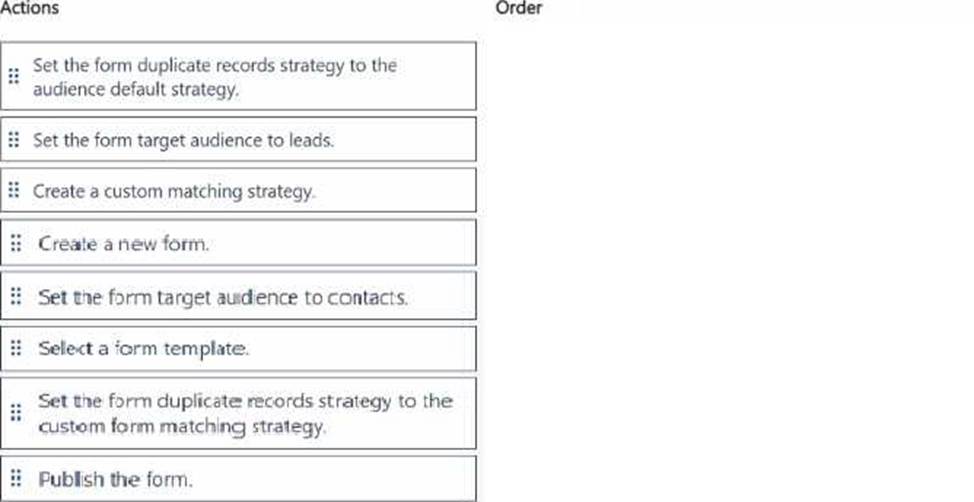
정답:
Explanation:
Here’s the correct sequence to configure a new Customer Insights - Journeys form to handle lead duplicates automatically, as per the requirements:
Create a new form:
Start by creating a new form within Customer Insights - Journeys. This is the initial step to set up a form that will capture new leads.
Select a form template:
Choose a template that best fits the purpose of the form. This provides a structure for the form fields and layout, streamlining the setup process.
Set the form target audience to leads:
Since the form will be capturing lead information, specify that the form’s target audience is “leads.” This will ensure that the data is processed and stored as lead records.
Set the form duplicate records strategy to the audience default strategy:
Define how duplicate records are managed. First, apply the default duplicate record strategy for leads. This sets an initial strategy for managing duplicates.
Publish the form:
After completing the setup and configuring the necessary options, publish the form to make it available for use.
Additional Context:
The Create a custom matching strategy and Set the form duplicate records strategy to the custom form matching strategy steps are optional and can be used for further refinement if the default strategy does not meet specific requirements for matching leads based on certain criteria.
By following these steps, you ensure the form is configured for capturing leads and manages duplicates effectively based on the default duplicate record strategy.
Microsoft Dynamics 365
Reference: Set up a Customer Insights - Journeys form
Duplicate Detection Rules in Dynamics 365
정답:
Explanation:
To enable the digital sales team's request to use Copilot for summarizing changes to lead records, you need to ensure that they have the necessary permissions and access to the required features. Here’s how to proceed:
Assign the Sales Copilot User Role:
Dynamics 365 Copilot in Sales is a feature that assists users by providing insights and summaries based on data within the system.
To allow the digital sales team to access and utilize Copilot's capabilities, they must have the Sales Copilot user role assigned. This role enables users to interact with Copilot and benefit from its AI-driven functionalities such as summarizing changes and insights in records.
Microsoft Documentation
Reference: Dynamics 365 Sales Copilot Setup Grant View Audit History Permissions:
The View Audit History permission is essential for team members to access audit logs, which is necessary for reviewing and summarizing changes made to lead records.
Enabling this permission will allow the digital sales team to view a history of modifications in lead records, thus allowing them to generate summaries based on this audit trail.
The View Audit Summary permission specifically lets them see summaries of audit data, which complements Copilot’s functionality by allowing Copilot to access detailed change history for summarization.
Microsoft Documentation
Reference: Security Roles and Privileges
By implementing these two actions, the digital sales team will have both the necessary access to Copilot features and the required permissions to audit lead record changes, enabling them to leverage Copilot for summarizing changes to leads effectively.
정답:
Explanation:
Adding Columns to the Active Onboard New Pet View (Option B):
To display the current active stage of the "Onboard new pet" business process flow, you need to ensure that the Active Onboard new pet view includes relevant columns from the Pet table, specifically those tracking process flow stages.
Creating and Adding a New "Onboarding Stage" Column (Option D):
Creating a column such as "Onboarding stage" on the Pet table helps track the active stage of the onboarding process directly within the view. This allows users to see at a glance which stage each pet is in without navigating away from the main view.
Other Options:
Option A (Adding a page) refers to modifying the app's navigation, which doesn’t directly impact the visibility of the business process flow stage.
Option C (All Onboard New Pet View) may not be as relevant if you only need to focus on active onboarding records rather than all records.
Reference from Microsoft Documentation:
For configuring views and columns in Dynamics 365, refer to Create and edit views.