Microsoft Word Expert (Word and Word 2019) 온라인 연습
최종 업데이트 시간: 2025년10월09일
당신은 온라인 연습 문제를 통해 Microsoft MO-101 시험지식에 대해 자신이 어떻게 알고 있는지 파악한 후 시험 참가 신청 여부를 결정할 수 있다.
시험을 100% 합격하고 시험 준비 시간을 35% 절약하기를 바라며 MO-101 덤프 (최신 실제 시험 문제)를 사용 선택하여 현재 최신 25개의 시험 문제와 답을 포함하십시오.
정답: ✑ Press Ctrl+H to display the Replace tab of the Find and Replace dialog box. (See Figure 1.)
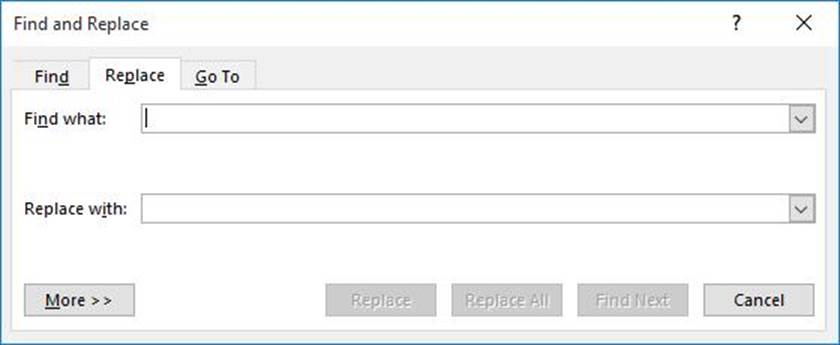
Figure 1. The Replace tab of the Find and Replace dialog box.
✑ In the Find What box, enter "^-" (without the quote marks). That is a carat character (Shift+6) followed by a dash.
✑ In the Replace With box, enter "^s" (again, without the quote marks). That is a carat character followed by a lowercase "s."
✑ Click on Replace All.
✑ Close the Find and Replace dialog box.
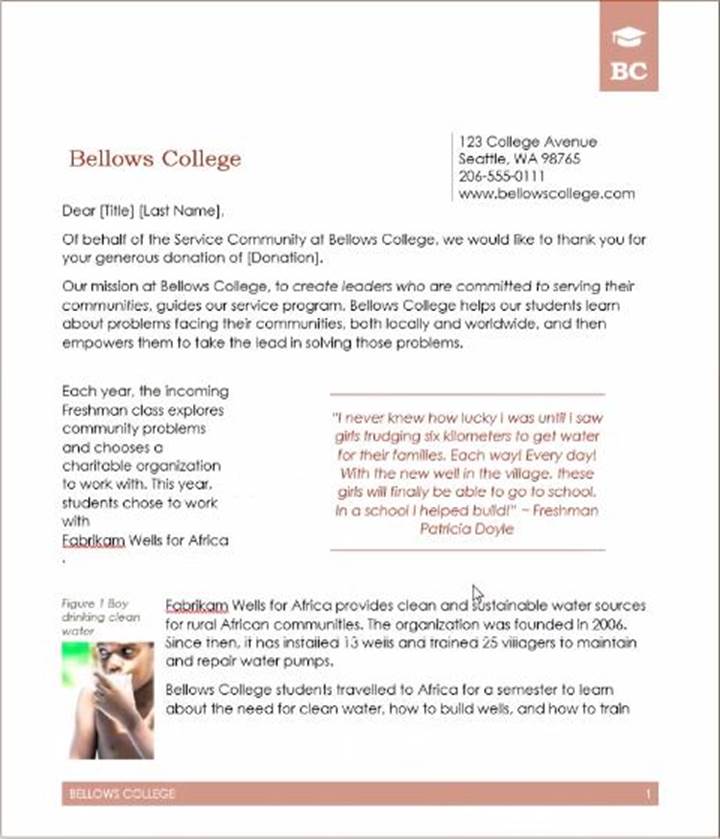
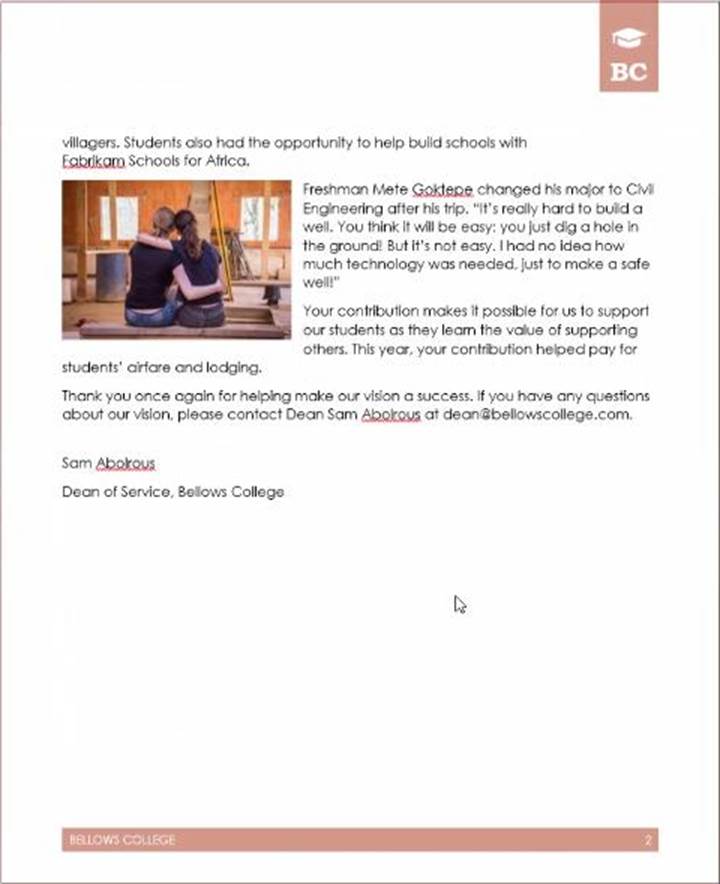
정답: ✑ Select the whole document.
✑ Then click “Home”.
✑ Next, click “Change Styles”.
✑ On the drop-down menu, choose “Style Set” option.
✑ Click “Save as Quick Style Set”
✑ Now, the “Save as Quick Style Set” window will pop up. Type the file name in text box.
✑ Click “Save”
정답: To update the index, click the index, and then press F9. Or click Update Index in the Index group on the References tab.
정답: ✑ Open Microsoft Word.
✑ Click the "Insert" tab.
✑ From the "Header & Footer" group, click [Header] or [Footer].
✑ From the drop-down menu, choose a Header or Footer style.
✑ Return to the "Insert" tab.
✑ From the "Text" group, click [Quick Parts] > Select "Field..."
✑ Under "Field names," select "FileName."
✑ In the "Field properties" section, select a format.
✑ In the "Field options" section, check "Add path to filename." The file name will now appear in the header or footer.
정답: ✑ Click the Home tab.
✑ Open the Styles pane.
✑ Click the Manage Styles button.
✑ Click Import/Export.
✑ Select a style.
✑ Click the Copy button.
✑ Click Close.

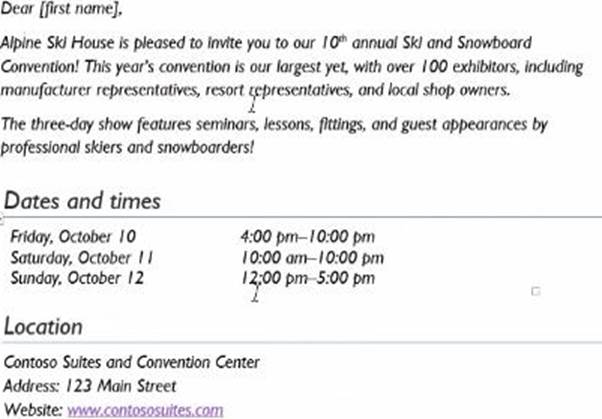
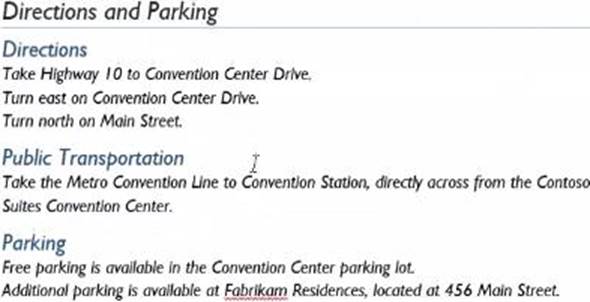

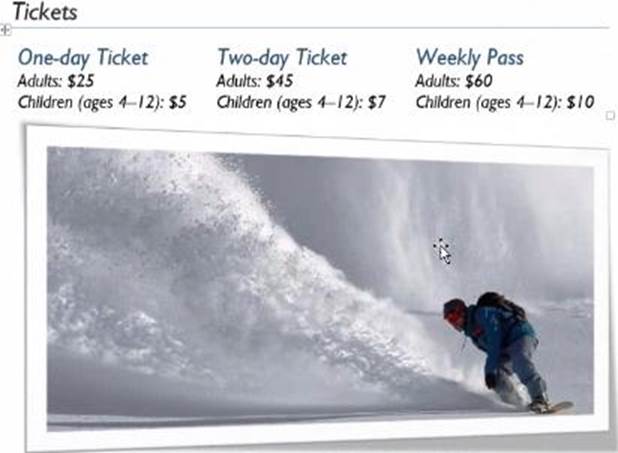
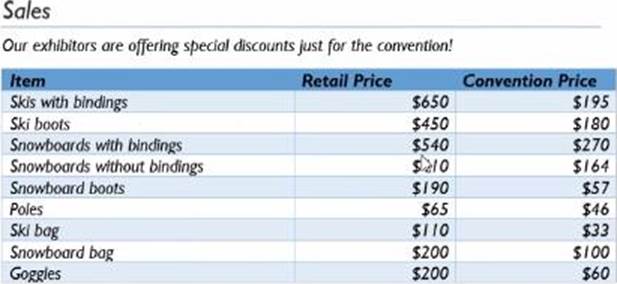

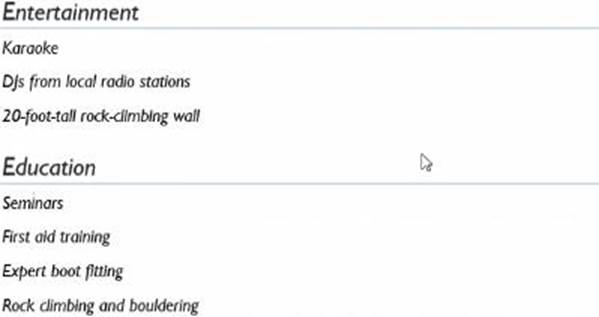
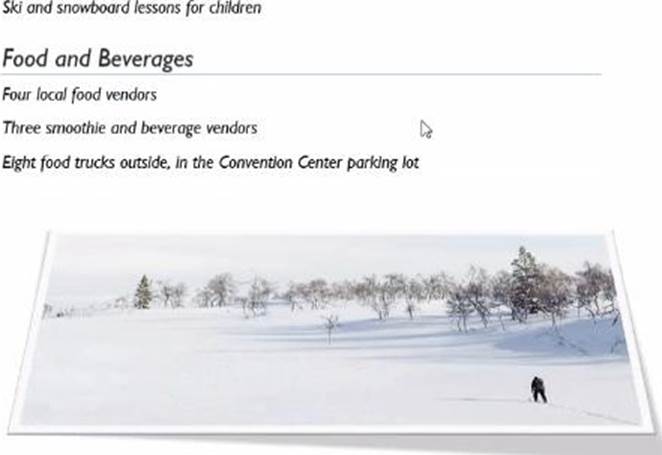
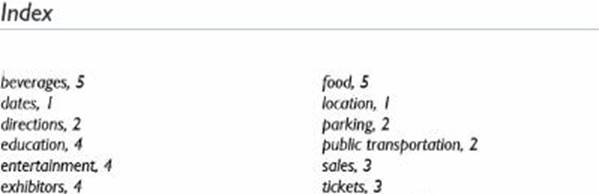
정답: ✑ Click the Mailings tab.
✑ Click the Start Mail Merge button.
✑ Select Step-by-Step Mail Merge Wizard.
The Mail Merge pane appears on the right, ready to walk you through the mail merge.
✑ Select a type of document to create.
✑ Click Next: Starting document