Netskope Certified Cloud Security Integrator (NCCSI) 온라인 연습
최종 업데이트 시간: 2025년04월29일
당신은 온라인 연습 문제를 통해 Netskope NSK200 시험지식에 대해 자신이 어떻게 알고 있는지 파악한 후 시험 참가 신청 여부를 결정할 수 있다.
시험을 100% 합격하고 시험 준비 시간을 35% 절약하기를 바라며 NSK200 덤프 (최신 실제 시험 문제)를 사용 선택하여 현재 최신 60개의 시험 문제와 답을 포함하십시오.
정답:
Explanation:
To prevent a document stored in Google Drive from being shared externally with a public link, you need to configure an API Data Protection policy in Netskope. An API Data Protection policy allows you to discover, classify, and protect data that is already resident in your cloud services, such as Google Drive1. You can create a policy that matches the documents you want to protect based on criteria such as users, content, activity, or DLP profiles. Then, you can choose an action to prevent the documents from being shared externally, such as remove external collaborators, remove public links, or quarantine2. Therefore, option B is correct and the other options are incorrect.
Reference: API Data Protection - Netskope Knowledge Portal, Add a Policy for API Data Protection - Netskope Knowledge Portal
정답:
Explanation:
To implement tenant access security and governance controls for privileged users, you can use the following access controls that are natively available within the Netskope Cloud Security Platform and do not require external or third-party integration:
IP allowlisting to control access based upon source IP addresses. This allows you to specify the IP addresses that are allowed to access your Netskope tenant2. This can prevent unauthorized access from unknown or malicious sources.
Login attempts to set the number of failed attempts before the admin user is locked out of the UI. This allows you to configure how many times an admin can enter an incorrect password before being locked out for a specified period of time3. This can prevent brute-force attacks or password guessing attempts.
Applying predefined or custom roles to limit the admin’s access to only those functions required for their job. This allows you to assign different levels of permissions and access rights to different admins based on their roles and responsibilities4. This can enforce the principle of least privilege and reduce the risk of misuse or abuse of admin privileges. Therefore, options A, B, and C are correct and
the other options are incorrect.
Reference: Secure Tenant Configuration and Hardening - Netskope Knowledge Portal, Admin Settings - Netskope Knowledge Portal, Create Roles - Netskope Knowledge Portal
정답:
Explanation:
To monitor the activities that users perform on a homegrown cloud application, you need to create a new cloud application definition using the Chrome extension. The Chrome extension is a tool that allows you to record the traffic and activities of any web-based application and create a custom app definition that can be imported into your Netskope tenant1. This way, you can enable Netskope to detect and analyze the activities of your homegrown cloud application and apply policies accordingly. Therefore, option D is correct and the other options are incorrect.
Reference: Creating a Cloud App Definition - Netskope Knowledge Portal
정답:
Explanation:
To prevent traffic from the sales team to a custom Web application from being inspected by Netskope, you need to create a Do Not Decrypt Policy using User Group and Domain in the policy page. A Do Not Decrypt Policy allows you to specify the traffic you want to leave encrypted and not further analyzed by Netskope via the Real-time Protection policies3. You can use the User Group criteria to match the sales team members and the Domain criteria to match the custom Web application. This way, only the traffic from the sales team to the custom Web application will be exempted from decryption, while all other traffic to the Web application will continue to be inspected.
정답:
Explanation:
The purpose of the file hash list in Netskope is to configure blocklist and allowlist entries referenced in the custom Malware Detection profiles. A file hash list is a collection of MD5 or SHA-256 hashes that represent files that you want to allow or block in your organization. You can create a file hash list when adding a file profile and use it as an allowlist or blocklist for files in your organization1. You can then select the file hash list when creating a Malware Detection profile2.
정답:
Explanation:
To deploy the Netskope client to all company users on Windows laptops without user intervention, you can use either SCCM or GPO. These are two methods of packaging the application and pushing it silently to the user’s device using Microsoft tools4. These methods do not require the user to have local admin privileges or to initiate the installation themselves. They also allow enforcing the use of the client through company policy. The Netskope client can authenticate the user using Azure ADFS as the identity provider, as long as the UPN of the logged in user matches the directory5
정답:
Explanation:
The best deployment method for remote and traveling users is to use a Netskope client. The Netskope client is a lightweight software agent that runs on the user’s device and steers web and cloud traffic to the Netskope cloud for real-time inspection and policy enforcement1. The Netskope client provides an always-on end user remote access experience and avoids backhauling (or hairpinning) remote users through the corporate network to access applications in public cloud environments2. The Netskope client also supports offline mode, which allows users to work offline and sync their policies when they reconnect to the internet
정답:
Explanation:
To disable inspection for all users accessing Microsoft 365, you need to create a Do Not Decrypt SSL policy for the Microsoft 365 App Suite. This policy will prevent Netskope from decrypting and analyzing the traffic for any Microsoft 365 app, regardless of the access method (Netskope client or GRE tunnel)3. This policy will also allow SNI-based policies to apply, but no deep analysis performed via Real-time Protection policies4. Therefore, option B is correct and the other options are incorrect.
Reference: Add a Policy for SSL Decryption - Netskope Knowledge Portal, Default Microsoft appsuite SSL do not decrypt rule - Netskope Community
정답:
Explanation:
The Directory Importer is a component of the Netskope Adapters that connects to the domain controller and periodically fetches user and group information to post that info to your tenant instance in the Netskope cloud1. If you are having issues with this process, the first thing you should investigate is the Directory Importer itself. You can check the status of the Directory Importer service, the configuration file, the logs, and the connectivity to the domain controller and the Netskope cloud2. Therefore, option B is correct and the other options are incorrect.
Reference: Configure Directory Importer - Netskope Knowledge Portal, Troubleshooting Directory Importer - Netskope Knowledge Portal
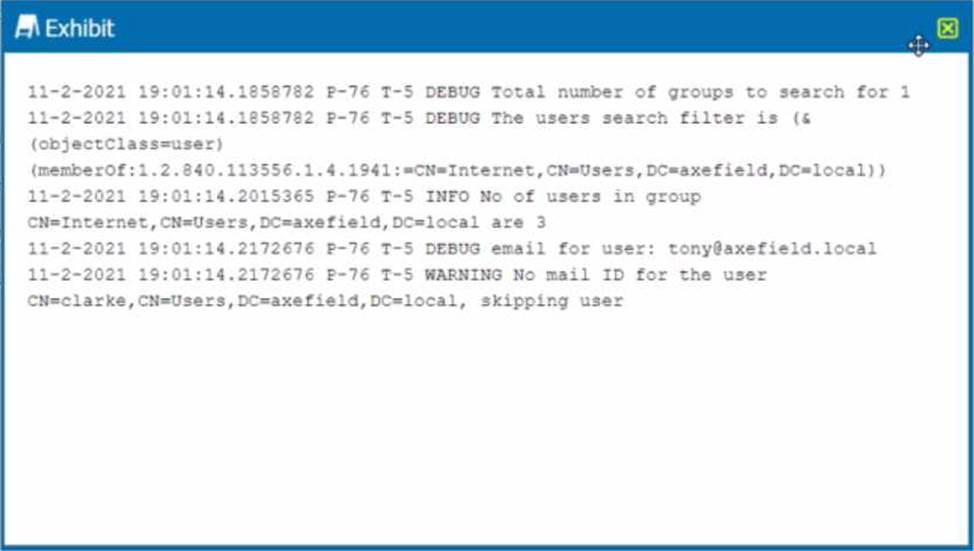
정답:
Explanation:
The problem is
B. The Active Directory user is not synchronized to the Netskope tenant. This is evident from the log message “WARNING No mail ID for the user: Clarke, Daxmeifield, DC=local, skipping use”. This means that the user Clarke does not have a valid email address in the Active Directory, which is required for the Netskope client to work. The Netskope client uses the email address of the user to authenticate and enable the client. Therefore, option B is correct and the other
options are incorrect.
정답:
Explanation:
When a policy flags a file to be quarantined, that file is placed in a quarantine folder and a tombstone file is put in the original location in its place. The quarantine folder is located in the Netskope data center assigned in the Quarantine profile. The Quarantine profile is configured in Settings > Threat Protection > API-enabled Protection. The quarantined file is zipped and protected with a password to prevent users from inadvertently downloading the file. Netskope then notifies the admin specified in the profile1. Therefore, option B is correct and the other options are incorrect.
Reference: Quarantine - Netskope Knowledge Portal, Threat Protection - Netskope Knowledge Portal
정답:
Explanation:
Netskope can inspect outbound SMTP traffic for Microsoft Exchange and Gmail using the Netskope
client. The Netskope client intercepts the SMTP traffic from the user’s device and forwards it to the Netskope cloud for DLP scanning. The Netskope client does not inspect inbound SMTP traffic, as this is handled by the cloud email service or the MTA. Therefore, option A is correct and the other options are incorrect.
Reference: Configure Netskope SMTP Proxy with Microsoft O365 Exchange, Configure Netskope SMTP Proxy with Gmail, SMTP DLP, Best Practices for Email Security with SMTP proxy
정답:
Explanation:
To investigate which of the Netskope DLP policies are creating the most incidents, the following two statements are true:
You can see the top five DLP policies triggered using the Analyze feature. The Analyze feature allows you to create custom dashboards and widgets to visualize and explore your data. You can use the DLP Policy widget to see the top five DLP policies that generated the most incidents in a given time period3.
You can create a report using Reporting or Advanced Analytics. The Reporting feature allows you to create scheduled or ad-hoc reports based on predefined templates or custom queries. You can use the DLP Incidents by Policy template to generate a report that shows the number of incidents per DLP policy4. The Advanced Analytics feature allows you to run SQL queries on your data and export the results as CSV or JSON files. You can use the DLP_INCIDENTS table to query the data by policy name and incident count5.
The other two statements are not true because:
The Skope IT Applications tab will not list the top five DLP policies. The Skope IT Applications tab shows the cloud app usage and risk summary for your organization. It does not show any information about DLP policies or incidents6.
The Skope IT Alerts tab will not list the top five DLP policies. The Skope IT Alerts tab shows the alerts generated by various policies and profiles, such as DLP, threat protection, IPS, etc. It does not show the number of incidents per policy, only the number of alerts per incident7.
정답:
Explanation:
A file profile is an object that contains a list of file hashes that can be used to create a malware detection profile. A file profile can be configured as an allowlist or a blocklist, depending on whether the files are known to be benign or malicious. A file profile can be created in the Settings > File Profile page1. A malware detection profile is a set of rules that define how Netskope handles malware incidents. A malware detection profile can be created in the Policies > Threat Protection > Malware Detection Profiles page2. To create a malware detection profile, one needs to select a file profile as an allowlist or a blocklist, along with the Netskope malware scan option. The other options are not objects that can be selected when creating a malware detection profile.
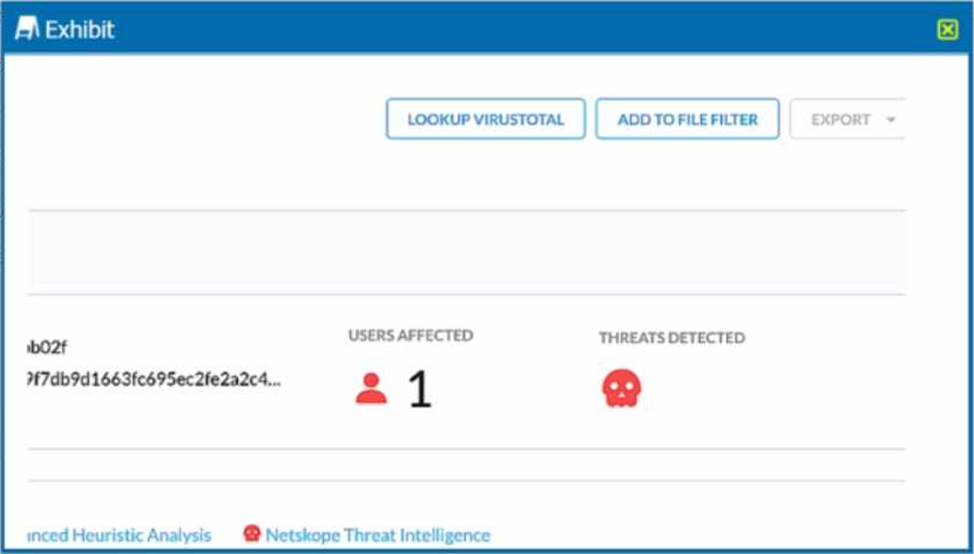
정답:
Explanation:
To allow the security team to use the test data file that was detected as a virus by the Netskope Heuristics Engine, the following two steps are correct:
Click the “Add To File Filter” button to add the IOC to a file list. This will exclude the file from future malware scans and prevent false positive alerts. The file list can be managed in the Settings > File Filter page1.
Click the “Lookup VirusTotal” button to verify if this IOC is a false positive. This will open a new tab with the VirusTotal report for the file hash. VirusTotal is a service that analyzes files and URLs for viruses, worms, trojans, and other kinds of malicious content. The report will show how many antivirus engines detected the file as malicious and provide additional information about the file2.
https://docs.netskope.com/en/netskope-help/admin-console/incidents/